Route Traffic Through a Public IP
In this guide, we'll walk through the configuration required to use Firezone to route traffic through a public IP address, sometimes known as a NAT Gateway configuration.
Use this when you need your team's traffic to appear to come from a single, static IP address to use services that require source traffic to come from specified IP allowlists.
After completing this guide, your team's traffic will be routed to a Firezone Gateway and then out to the internet using its public IP address.
See our our Terraform examples for a high availability example of this guide using Terraform on Google Cloud Platform.
Prerequisites
- A Site reserved for this use case. Create a Site if you haven't already.
- One or more Gateways deployed within the Site. Deploy a Gateway if you haven't done so yet.
This guide assumes the Gateway has a public IP attached. This is required to function as a NAT gateway.
Step 1: Create Resource(s) matching the traffic you want to route
- In your admin portal, go to
Sites -> <site>and click theAdd Resourcebutton. - Add Resource(s) for each service that requires an IP allowlist. For example,
if you need traffic to
*.gitlab.company.comto appear to come from your Gateway's public IP address, you would enter*.gitlab.company.comas the Resource address. - Optionally, add a Resource with address
ifconfig.netto the Site as well. This will be used later to verify that your traffic is being routed through the Gateway's public IP.
Step 2: Create Policies
- In the
Policiestab, click theAdd Policybutton. - Create a Policy for each of the Resources you created in Step (1). Be sure to select the appropriate Group and Resource for each Policy.
Step 3: Done!
That's it!
If you added the ifconfig.net Resource above, you can verify that your traffic
is being routed through the Gateway by visiting https://ifconfig.net in your
browser and ensuring the IP displayed matches the public IP address of your
Gateway.
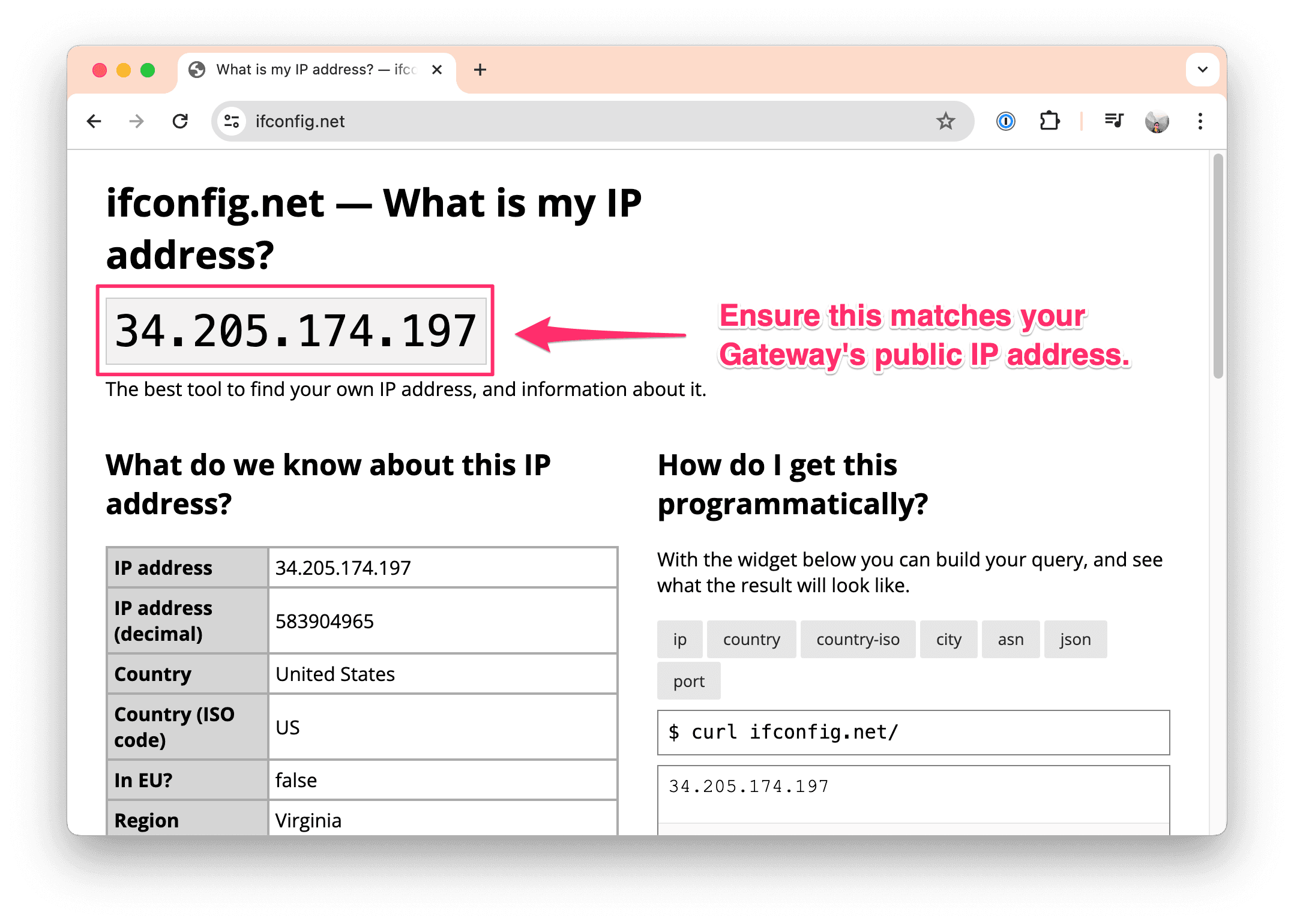
Need additional help?
Try asking on one of our community-powered support channels:
- Discussion forums: Ask questions, report bugs, and suggest features.
- Discord server: Join discussions, meet other users, and chat with the Firezone team
- Email us: We read every message.